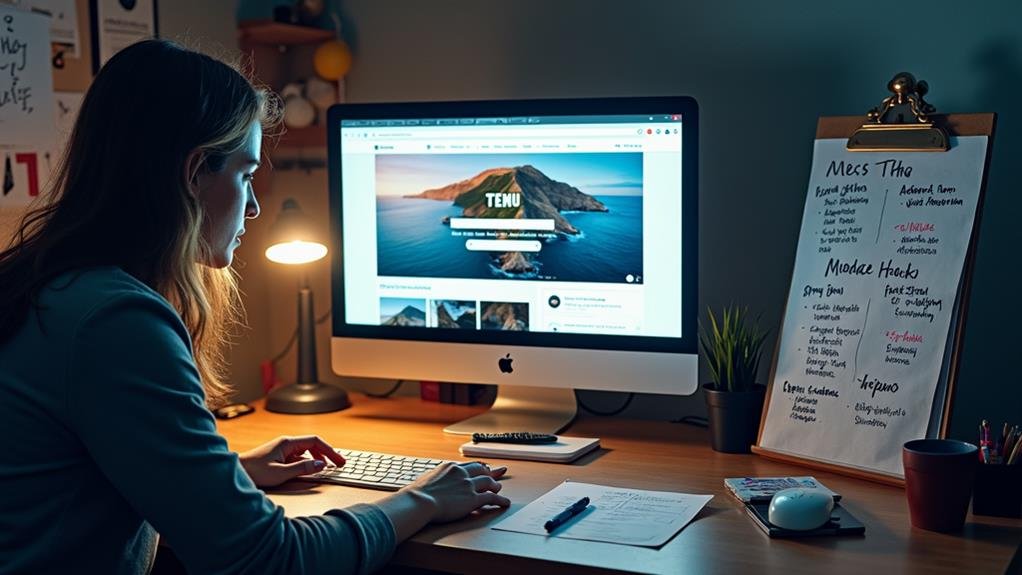
To block Temu ads effectively, start by disabling personalized ads in your device settings. Both iPhone and Android users can opt out of ads personalization. Implement built-in ad blockers available in browsers like Safari and Chrome to reduce exposure. Consider installing third-party ad blockers such as AdGuard for more control. Regularly clear your browser cache to limit targeted ads. Adjust your privacy settings to limit ad tracking, and explore DNS ad blockers for thorough coverage across apps and browsers. There are multiple methods to understand; exploring further can uncover additional techniques to enhance your online experience.
Understanding Temu Ads
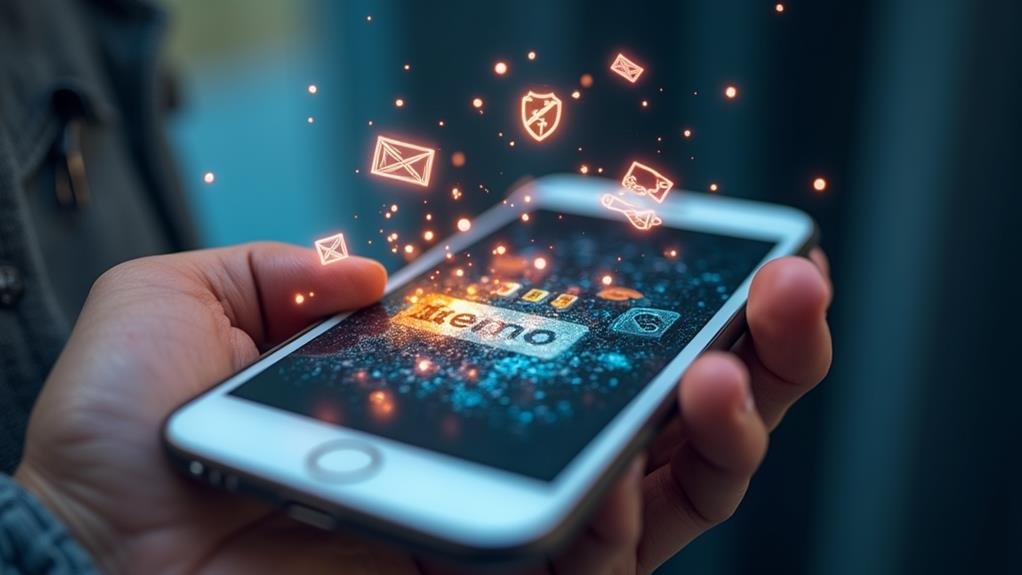
Temu ads infiltrate numerous online platforms, often surfacing even for users who do not have the app installed. This prevalence indicates a sophisticated reliance on user browsing behavior for targeted advertising. Generated by a Hong Kong-based company, these ads employ aggressive online marketing strategies aimed at capitalizing on user interests and shopping trends.
The intrusive nature of Temu ads has led to significant user frustration. Many individuals report an overwhelming frequency and perceived irrelevance of these advertisements, which seem to dominate their online experience.
The visibility of Temu ads is further amplified by user engagement metrics, such as browsing history and app usage, resulting in a cycle that perpetuates their presence across various applications.
Economic factors and shifting consumer sentiment towards shopping apps contribute to the perception that Temu ads are excessively invasive. Users seeking a more pleasant browsing experience may find themselves looking for ways to block pop-up ads, as this represents a critical step in regaining control over their online interactions.
Understanding the mechanics behind Temu ads is essential for users aiming to navigate and mitigate this intrusive advertising landscape effectively.
Disable Personalized Ads
To effectively disable personalized ads on your device, begin by accessing the Settings menu.
From there, adjust your privacy controls to limit ad tracking, which will help reduce targeted advertisements like those from Temu.
This proactive approach not only minimizes intrusive ads but also enhances your overall browsing experience.
Access Device Settings
Disabling personalized ads is an effective way to reduce the frequency of targeted advertisements, including those from Temu. To begin this process, access the Settings app on your iPhone.
Scroll down to find the Privacy section, which houses various settings related to your data and how it is used.
Within the Privacy settings, select the Apple Advertising option. This section allows you to manage your ad preferences effectively.
To remove Temu ads and similar targeted advertisements, toggle off the Personalized Ads feature. By doing so, you prevent ads from being tailored based on your browsing history and app usage, leading to a less intrusive ad experience.
This change markedly limits the relevance of ads you may encounter, enhancing your overall browsing experience.
As a best practice, it is advisable to regularly review and adjust your privacy settings. Staying informed about your device's settings can empower you to maintain control over your ad exposure, further contributing to a more pleasant online environment.
Adjust Privacy Controls
Once you have accessed the device settings, the next step is to fine-tune your privacy controls to further limit unwanted advertisements.
Begin by maneuvering to the Privacy section within the Settings app on your iPhone. Here, you will find the Apple Advertising option, which provides vital settings related to ad personalization.
To effectively reduce the frequency of Temu ads, toggle off the Personalized Ads feature. By disabling this option, you prevent targeted advertisements from being displayed based on your browsing habits and app usage history. This adjustment not only minimizes the number of Temu ads you encounter but also improves your overall experience by limiting intrusive marketing efforts.
Regularly reviewing and adjusting your privacy controls is essential. By staying proactive, you can guarantee that your preferences are respected, and unwanted advertisements are kept at bay.
This simple yet effective step empowers you to take control of your device's advertising landscape, making your online experience more enjoyable and less cluttered. Remember, adjusting privacy controls is an ongoing process that can greatly enhance your digital life.
Limit Ad Tracking
In the quest to enhance your online experience by limiting unwanted advertisements, adjusting your ad tracking settings is an essential step. To effectively limit ad tracking on an iPhone, navigate to Settings, select Privacy, and then tap on Apple Advertising. Here, you can toggle off the Personalized Ads feature, which prevents targeted ads based on your browsing and app usage history.
For Android users, disabling personalized ads is equally straightforward. Simply go to Settings, scroll to Google, select Ads, and toggle off the Opt-out of Ads Personalization option. By taking these actions, you greatly reduce the frequency of targeted advertisements, including those related to Temu, which often rely on user data for ad delivery.
Additionally, regularly clearing your browsing data, including cookies and cache, can further diminish the presence of intrusive ads.
It is important to understand that while disabling personalized ads does not eliminate all advertisements, it does curtail their relevance by limiting tracking. This understanding helps manage expectations and contributes to a more enjoyable browsing experience, free from excessive ad interruptions.
Use Built-In Ad Blockers
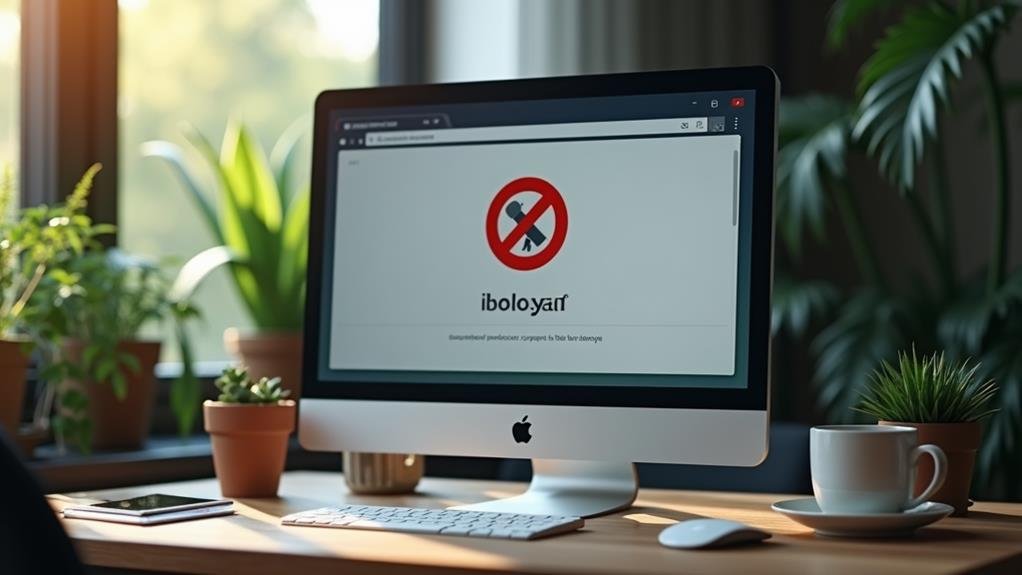
Utilizing built-in ad blockers on popular browsers can greatly enhance your online experience by reducing unwanted distractions.
For instance, Safari offers a straightforward way to block pop-ups through its settings, while Chrome provides similar features on both iOS and Android.
Additionally, exploring third-party ad blockers can further optimize your browsing by effectively managing ad content.
Safari Ad Blocker Settings
Safari's built-in ad blockers offer an effective way to minimize unwanted Temu ads while enhancing your browsing experience. To adjust your Safari ad blocker settings, start by opening the Settings app on your iPhone and directing yourself to the Safari section. Here, you can toggle on the "Block Pop-ups" option, greatly reducing interruptions from pop-up ads that often disrupt your online activities.
Additionally, enabling the "Prevent Cross-Site Tracking" feature is vital. This setting helps limit targeted advertising by blocking tracking cookies that advertisers use to follow your online behavior. By implementing these settings, you will not only diminish the frequency of Temu ads but also enhance your overall privacy.
Regularly clearing your browser cache and cookies is another important step. This practice resets ad targeting, further reducing the presence of unwanted ads.
For those seeking even more robust ad filtering, consider integrating content blockers available in the App Store. These tools can work in tandem with Safari's built-in features to create a more seamless browsing experience, ensuring that your time online is less cluttered with distracting advertisements.
Third-Party Ad Blockers
For those seeking additional protection against Temu ads beyond Safari's built-in features, third-party ad blockers present a powerful solution. Apps like AdGuard and Adblock Plus can greatly reduce Temu ad visibility across various websites and applications by effectively blocking ad content before it loads.
Consider the following benefits of using a third-party ad-blocker:
- Customizable Options: Many third-party ad blockers allow users to tailor their ad-filtering preferences based on individual browsing habits, enhancing the user experience.
- Enhanced Performance: Regular updates for these apps guarantee they remain effective against new ad strategies that could potentially bypass older blocking techniques.
- Combination Use: Utilizing both built-in ad blockers from browsers like Brave and Firefox Focus alongside third-party solutions can create a more thorough ad-blocking environment.
- Improved Browsing Experience: By greatly diminishing the presence of ads, users can enjoy a smoother and less interrupted online experience.
Employing third-party ad blockers is an effective strategy for those looking to minimize Temu's advertising presence while guaranteeing a more streamlined browsing experience.
Install Third-Party Ad Blockers
To effectively cut down on the barrage of Temu ads, installing third-party ad blockers is a highly recommended solution. Popular options like Adblock Plus and AdGuard can be easily downloaded from the App Store, providing users with an ad-free browsing experience. These tools not only reduce the visibility of Temu ads but also offer customizable settings, allowing users to tailor their preferences based on specific ad types.
Additionally, third-party ad blockers employ advanced filtering techniques to eliminate unwanted ads, including pop-ups and banners. Regular updates to these applications are essential for maintaining peak performance, ensuring they adapt to new advertising strategies employed by companies like Temu. Moreover, using a reputable ad blocker enhances user privacy by blocking tracking scripts associated with targeted advertising.
| Feature | Adblock Plus | AdGuard |
|---|---|---|
| Customizable Filters | Yes | Yes |
| Privacy Protection | Moderate | High |
| Compatibility | Multiple Browsers | Multiple Platforms |
| Regular Updates | Yes | Yes |
Incorporating third-party ad blockers into your browsing routine can greatly improve your online experience while safeguarding your privacy.
Block Pop-ups in Browsers
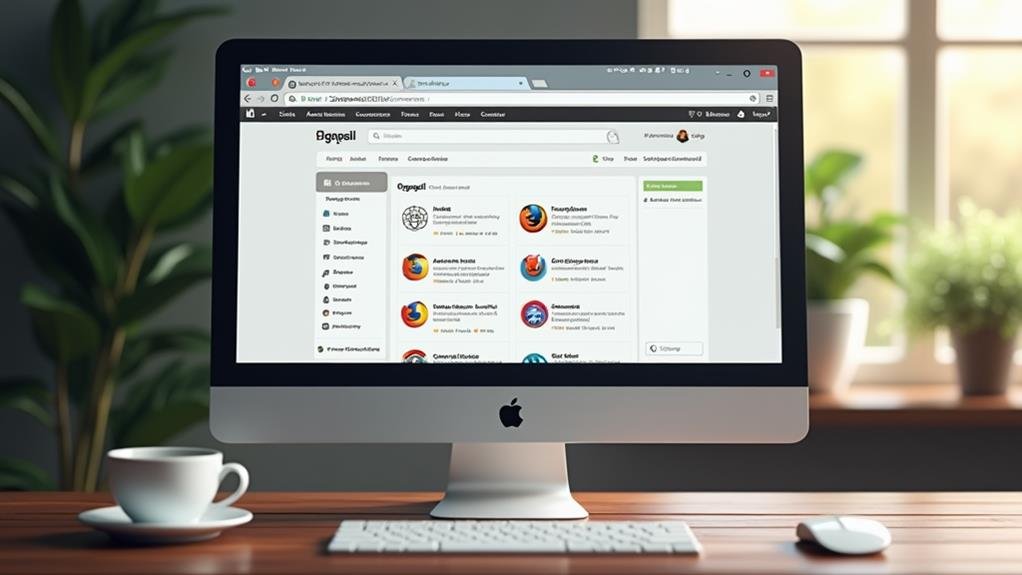
Blocking pop-ups in browsers is essential for a seamless online experience, as these interruptions can greatly detract from your browsing activities.
Fortunately, most modern browsers offer straightforward options to help you block pop-ups effectively. Below are key methods for popular browsers:
1. Google Chrome App: Open the Google Chrome app, tap on the More (three dots) icon at the bottom right, select Settings, then navigate to Content Settings.
Enable the Block Pop-ups feature to prevent unwanted interruptions.
2. Safari on iPhone: Access Settings, scroll down to Safari, and toggle on the Block Pop-ups option.
This will substantially reduce unwanted ad interruptions while browsing.
3. Third-Party Browsers: Browsers like Brave and Firefox Focus come with built-in ad and pop-up blocking settings.
Activate these features to enhance your browsing experience.
4. Clear Cache and Cookies: Regularly clearing your browser cache and cookies minimizes targeted ads and pop-ups by resetting the stored data advertisers utilize for tracking.
Manage App Notifications
Managing app notifications is essential for reducing distractions and preventing intrusive ad alerts from Temu.
By adjusting in-app settings and disabling notifications through your device's settings, you can effectively limit promotional alerts.
Regularly reviewing these preferences guarantees a more tailored and less disruptive user experience.
Disable In-App Notifications
Temu's notifications can often become overwhelming, distracting users from a focused shopping experience.
To enhance your shopping journey, it's important to disable Temu in-app notifications. Here's how to do it effectively:
- Open the App: Start by launching the Temu app and tapping on your profile icon or the three horizontal lines to access the settings menu.
- Navigate to Notifications: Within the settings, locate the Notifications section where you can manage your alert preferences.
- Toggle Off Notifications: Identify and toggle off any unwanted notifications to minimize distractions during your shopping sessions.
- Device Settings Adjustment: Additionally, go to your device's main Settings app, select Temu, and turn off Allow Notifications to restrict promotional alerts even further.
Adjust App Settings
A streamlined shopping experience can be greatly enhanced by adjusting the app settings to manage notifications effectively. To begin, open the Temu app and navigate to the app settings. Within this section, you will find the Notifications area, where you can toggle off any promotional notifications. This action considerably reduces ad visibility, allowing for a more focused shopping journey.
In addition to managing notifications, consider disabling in-app promotions if that option is available. This can further limit the frequency of ads you encounter, making your shopping experience more enjoyable.
It is also prudent to regularly review app permissions in your device's settings, making sure that Temu does not have unnecessary access to send alerts.
Moreover, keeping the app updated guarantees you have the latest features that facilitate effective management of notifications and ads. By frequently adjusting app settings, you can tailor your interaction with Temu to better align with your preferences, minimizing distractions and improving your overall experience.
These steps collectively contribute to a more pleasant and efficient shopping environment, free from unwanted interruptions.
Limit Promotional Alerts
While shopping on Temu can be enjoyable, constant promotional alerts can detract from the experience. To enhance your shopping journey and limit these interruptions, managing app notifications is crucial.
Here's how to effectively block promotional alerts from Temu:
- Access Device Settings: Begin by heading to your device's Settings, and select the Apps section to locate the Temu app.
- Modify Notifications: Within the Temu app settings, tap on Notifications to access options that allow you to manage or disable promotional alerts as per your preference.
- Disable Notifications: By turning off notifications, you will prevent the app from sending promotional messages directly to your device, creating a more focused shopping experience.
- Review App Permissions: Regularly check app permissions to confirm that Temu does not have access to send notifications if you desire a quieter interaction.
If promotional alerts continue despite these adjustments, consider uninstalling the app. This action will completely eliminate notifications from Temu, allowing you the freedom to shop without distractions.
Clear Browser Cache
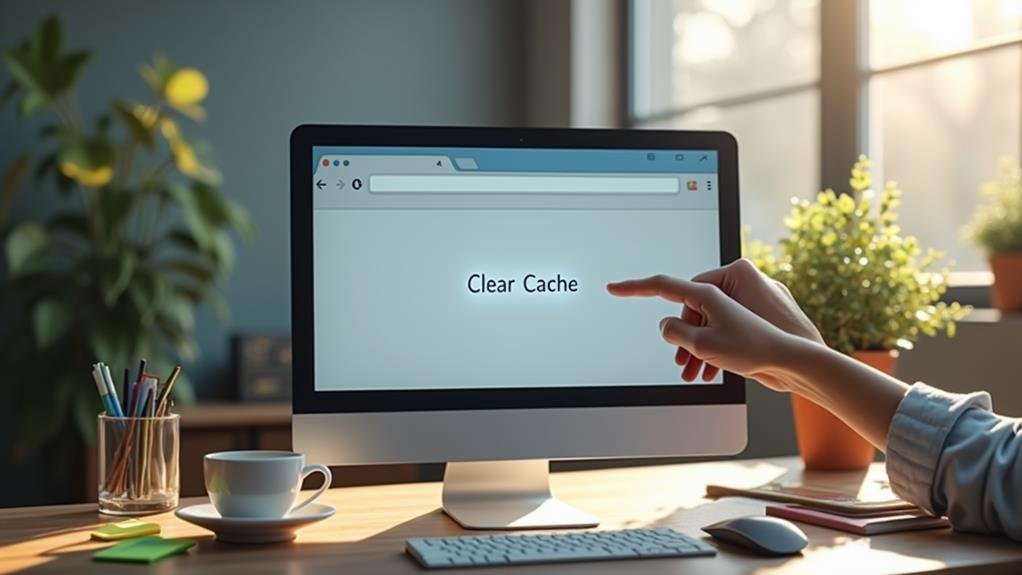
Clearing your browser cache is an essential step in enhancing your online experience and reducing the frequency of targeted ads, including those from Temu. By removing stored data, you can reset your browsing history and minimize the relevance of ads displayed to you.
Here's how to clear the cache on popular browsers:
| Browser | Steps to Clear Cache |
|---|---|
| Safari | Go to Settings > Safari > Clear History and Website Data. |
| Google Chrome | Open the app, tap on More (three dots) > History > Clear Browsing Data. Select Cached Images and Files before confirming. |
| Firefox | Click on the menu button > Options > Privacy & Security > Clear Data. |
| Microsoft Edge | Click on Settings > Privacy, search, and services > Clear browsing data. |
Regularly clearing your browser cache every few weeks is recommended for ideal performance and to reduce ad overload. By following these steps, you can enhance your browsing experience and notably decrease the frequency of Temu ads appearing in your online activities.
Adjust Privacy Settings
To effectively tackle the issue of Temu ads, adjusting your privacy settings is an essential step. By taking control of your privacy, you can considerably reduce the frequency and relevance of these ads.
Here are some key actions to evaluate:
- Limit Ad Tracking: Navigate to your device's Settings, select Privacy, and adjust the settings under Advertising to limit ad tracking. This is fundamental for both iPhone and Android users.
- Personalized Ads: On iPhone, toggle off the "Personalized Ads" feature to prevent ads from being tailored based on your browsing and app usage history.
- Ads Personalization on Android: For Android users, access Google settings, select Ads, and opt out of Ads Personalization. This will help decrease targeted advertisements.
- App-Specific Permissions: Regularly review app-specific permissions. Limit notifications and data access for apps like Temu, which may be contributing to ad visibility.
Explore DNS Ad Blockers

A plethora of users are turning to DNS ad blockers as an effective strategy to mitigate intrusive advertisements, including those from Temu.
DNS ad blockers, such as Blokada and AdGuard, function by routing internet traffic through their servers to filter out unwanted ads before they reach user devices. This network-level approach enables users to block advertisements across all applications and browsers, not just limited to specific platforms like Safari or Chrome.
By modifying your device's DNS settings, you can greatly reduce ad exposure while enhancing your online privacy.
These tools are particularly effective against the pervasive ads commonly found in apps like Temu, as they block requests to known ad servers. In addition, many DNS ad blockers offer customizable settings, allowing users to create a tailored browsing experience. You can whitelist specific sites or categories while maintaining a robust block against unwanted advertisements.
Uninstalling the Temu App
For users seeking to minimize exposure to Temu-related advertisements, uninstalling the Temu app can be an effective measure. By removing the app from your device, you may notice a reduction in the frequency of ads on your iPhone, as these ads are often tied to the app's data collection practices.
To uninstall the Temu app on your iPhone, follow these steps:
- Locate the App: Find the Temu app icon on your home screen or app drawer.
- Long-Press the Icon: Press and hold the app icon until a menu appears.
- Select Uninstall: Choose "Uninstall" from the options presented.
- Confirm Removal: Follow the prompts to confirm the uninstallation, ensuring the app is completely removed from your device.
If you are using an Android device, navigate to Settings > Apps, find Temu, and tap "Uninstall."
Additionally, after uninstalling the Temu app, consider reviewing other apps with similar ad behavior to manage overall ad exposure effectively. Taking these steps will help you regain control over the ads on your iPhone and enhance your user experience.
Frequently Asked Questions
How Do I Get Rid of Temu Ads?
To effectively address Temu ad blocking, disable ad personalization on your device. Additionally, utilize built-in browser settings, consider third-party ad blockers, and regularly clear your browsing data to minimize the appearance of unwanted advertisements.
Can I Block Temu on Google?
Yes, you can block Temu ads on Google by utilizing ad customization options in your settings. Additionally, employing browser features and third-party ad-blocker extensions can enhance your experience by filtering out unwanted Temu app features.
Why Am I Seeing so Many Temu Ads?
You are seeing numerous Temu ads due to advanced ad targeting and advertising algorithms that analyze your online behavior and interactions with similar products, resulting in increased frequency of ads tailored to your interests.
Can I Block Shein and Temu Ads?
To effectively block ads from Temu and Shein, consider disabling personalized advertising on your device, employing reputable ad-blocker apps, and utilizing browser features. These methods counteract Temu's advertising strategies and Shein's marketing tactics effectively.